Last Updated on August 31, 2023 by Christopher G Mendla
If you need a graphic for a WordPress post, there is an easy way to generate a word cloud. .. for free .. online.
Update Sept 2023
This article was originally published in January 2020. The tremendous advances in artificial intelligence, especially in AI Art have opened up new possibilities for generating images for web sites and articles. Wordart still has some uses but it might be worthwhile to explore using AI Art to generate images.
Overview
Visual impact can make a huge difference in a post. A publisher needs to take care that they own the rights to the image. Otherwise, they can fall victim to copyright trolls. These are lawyers who make a living out of suing anyone they can for copyright infringement.
If you need a quick graphic you can go to online sites and create some word art.
How Word Art Works
In General, Word art will take words or paragraphs and create an image based on the works. Each tool will give you slightly different results.
Create a list of words
Some Word Art tools will act more like a tag cloud and make words that are repeated more often larger. Other tools will ignore the frequency of the words. If your tool ignores the frequency, then just create a list of words. If it is frequency sensitive, then repeat the important words. It might take some tweaking to get the results you want.
Copy and Past the Article Text
One quick way to generate the words is to copy and paste the text from the article you are writing. In many cases, that will give you decent results.
Open Source / Free Options
HTML5 Word Cloud allows you to copy and paste or upload a file. You can download the resulting image as a .png file. The interface is basic. You simply click on the option buttons until you see something you like. Then you can download it.
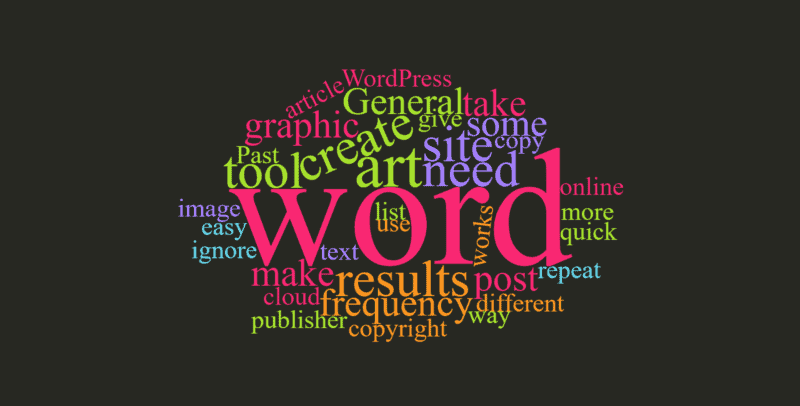
Jason Davies wordcloud – Simply paste your text replacing the sample text. There are a couple of options that allow you to tweak the results. NOTE: When you click download, it seems to just download the .svg file without any dialog. Just look for it in your download folder.
BUT – When I attempted to upload the .svg file to WordPress I got a warning that there was a security issue with the .svg filetype. A simple work around is to grab the image with a clipping app such as “Snip and Sketch” (windows). You can save that as a .jpg which can be uploaded.

Wordclouds.com offers some nice options such as themes and shapes. The interface is fairly easy to use. When you get what you want, simply right-click on the resulting image and save-as. In this particular case, I chose a ‘thumbs-up’ shape.
Paid Sites
There are sites such as wordart.com. If you are using the resulting graphic for commercial use at that site, you need to purchase. You can select specific shapes for your word art as shown below.
Summary
There are a number of sites that allow you to easily create word art images. My experience so far is that users seem to like them, especially when you are using them as images in social media posts.


